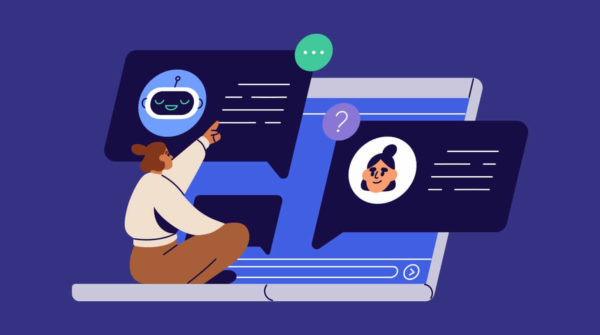How to Connect DVR and NVR
In today’s world, security is a top priority for many individuals and businesses. One of the most popular ways to monitor and secure a property is through digital video recorders (DVRs) and network video recorders (NVRs). These devices allow you to record and store video footage from surveillance cameras. However, setting up a DVR or NVR can be intimidating, especially if you’re not tech-savvy. In this article, we’ll walk you through how to connect a DVR and NVR.
Before we get started, it’s important to understand the difference between DVRs and NVRs. DVRs are an older technology that records video footage onto a hard drive. They’re typically connected to analog cameras using coaxial cables. On the other hand, NVRs are a newer technology that records video footage onto a hard drive or a network-attached storage device. They’re typically connected to IP cameras using Ethernet cables.
Connecting a DVR
Step 1: Connect the cameras
The first step to connecting a DVR is to connect the cameras. You’ll need to run a coaxial cable from each camera to the DVR to do this. The cables should be plugged into the BNC input ports on the back of the DVR.
Step 2: Connect the DVR to a monitor
Next, you’ll need to connect the DVR to a monitor. You can do this using an HDMI or VGA cable. Simply plug one end of the cable into the HDMI or VGA port on the back of the DVR and the other end into the corresponding port on the monitor.
Step 3: Connect the DVR to the internet
If you want to be able to access your DVR remotely, you’ll need to connect it to the internet. You can do this using an Ethernet cable or a Wi-Fi adapter. If you’re using an Ethernet cable, plug one end into the Ethernet port on the back of the DVR and the other end into your router. If you’re using a Wi-Fi adapter, plug it into the USB port on the back of the DVR and follow the instructions in the user manual to connect it to your Wi-Fi network.
Step 4: Power on the DVR
Finally, plug the power adapter into the back of the DVR and plug it into a power outlet. The DVR should power on automatically.
Connecting an NVR
Step 1: Connect the cameras
The first step to connecting an NVR is to connect the cameras. To do this, you’ll need to run an Ethernet cable from each camera to the NVR. The cables should be plugged into the PoE (Power over Ethernet) input ports on the back of the NVR.
Step 2: Connect the NVR to a monitor
Next, you’ll need to connect the NVR to a monitor. You can do this using an HDMI or VGA cable. Simply plug one end of the cable into the HDMI or VGA port on the back of the NVR and the other into the corresponding monitor port.
Step 3: Connect the NVR to the internet
If you want to be able to access your NVR remotely, you’ll need to connect it to the internet. You can do this using an Ethernet cable or a Wi-Fi adapter. If you’re using an Ethernet cable, plug one end into the Ethernet port on the back of the NVR and the other end into your router. If you’re using a Wi-Fi adapter, plug it into the USB port on the back of the NVR and follow the instructions in the user manual to connect it to your Wi-Fi network.
Step 4: Power on the NVR
Finally, plug the power adapter into the back of the NVR and plug it into a power outlet. The NVR should power once you have successfully connected your DVR or NVR; you’ll need to configure it. This involves setting up the cameras, creating user accounts, and configuring your recording settings.
Step-4: Setting up the cameras
You must access the DVR or NVR’s web interface to set up your cameras. This can usually be done by entering the device’s IP address into a web browser. Once logged in, you’ll see a list of all the cameras connected to the device.
You can configure each camera’s settings, such as resolution, frame rate, and motion detection. You’ll also be able to view live footage from each camera.
Step-4: Creating user accounts
To ensure the security of your surveillance system, it’s important to create user accounts for each person who needs access to the footage. Most DVRs and NVRs allow you to create multiple users accounts with different access levels. For example, you may want to create an admin account with full access to all settings and a user account with only access to view footage.
Step-4: Configuring recording settings
Configuring the recording settings is one of the most critical aspects of setting up a DVR or NVR. This involves setting your recordings’ resolution, frame rate, and compression settings.
You’ll also need to configure your recording schedule. This will determine when your cameras start and stop recording. Most DVRs and NVRs allow you to set up a custom schedule that suits your needs.
In addition to setting up a recording schedule, you’ll also need to set up motion detection. This will allow your cameras to start recording when motion is detected. You can adjust the motion detection sensitivity to ensure that you’re only recording when necessary.
Conclusion
Connecting a DVR or NVR can seem daunting, but it’s quite simple once you know what you’re doing. Whether you’re using a DVR or NVR, the process is similar. You’ll need to connect your cameras, connect the device to a monitor and the internet, and configure your settings.
Once you have everything set up, you’ll have a powerful surveillance system that can help you keep your property secure. If you’re still having trouble connecting your DVR or NVR, don’t hesitate to consult the user manual or contact the manufacturer for assistance.